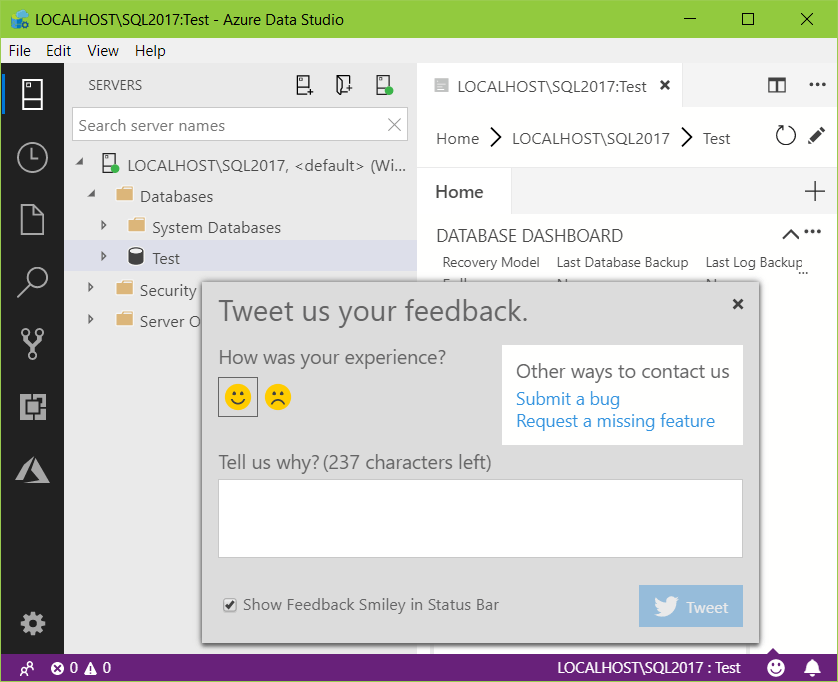Azure Data Studio, formerly known as SQL Operations Studio, is a tool for basic SQL Server querying and administration on Windows, Mac-OS, and Linux. That it can be executed on other platforms then Windows is the main point why it was created and it’s the logical evolution of SQL Server being distributed for other operating systems. SQL Server Management studio is still the main tool for advanced SQL Server administration DBA). Azure Data Studio is more developers oriented supporting basic creation of database object and data querying.
Download Azure Data Studio for all platforms.
After the quick installation process, there is a welcome screen with the option to download Czech localization, evaluate features in development, or opt-out from Microsoft data collection for product improvements.
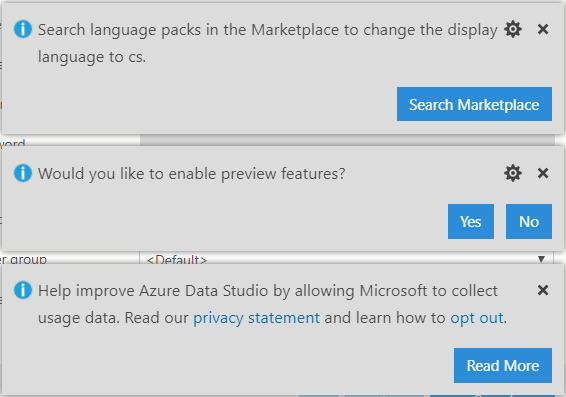
The basic layout of the program looks like as in the picture:
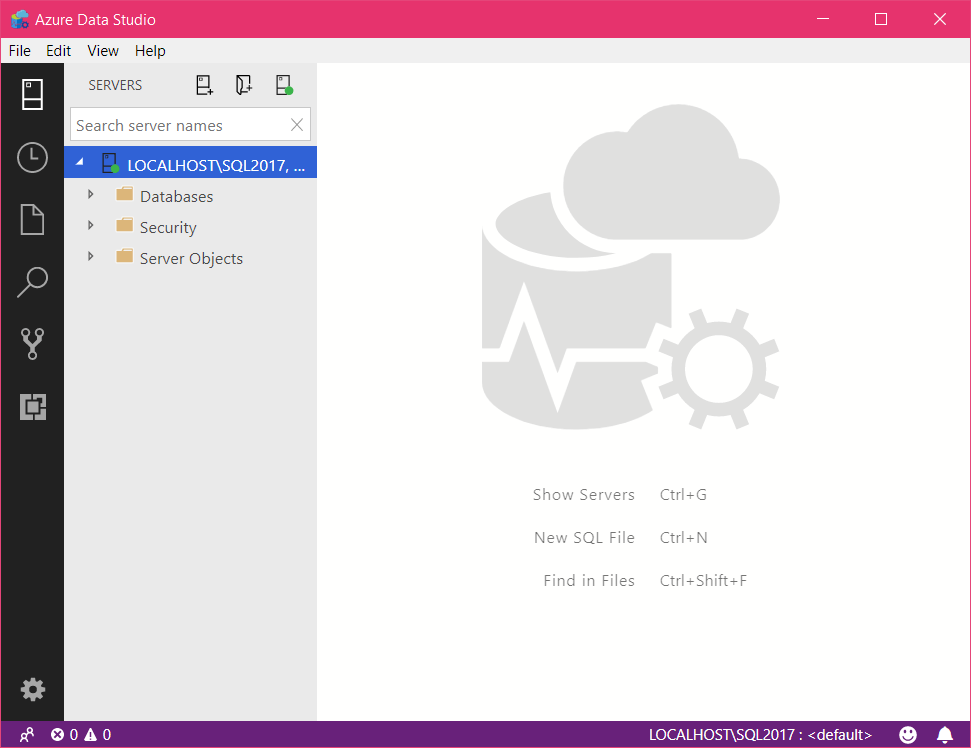
There is Object Browser similar to Management Studio on the left side. The right side is dedicated to querying and results. Desing point of view looks like an attempt to merge UI elements from various platforms.
When a new connection is set up we can open the New Query window with IntelliSense, syntax highlighting, and the results section. All that very similar to SSMS. Cool improvement is the Peek Definition menu item which allows us to generate object definition and it works, surprisingly in contrast to SSMS, also for system objects like the view sys.tables.
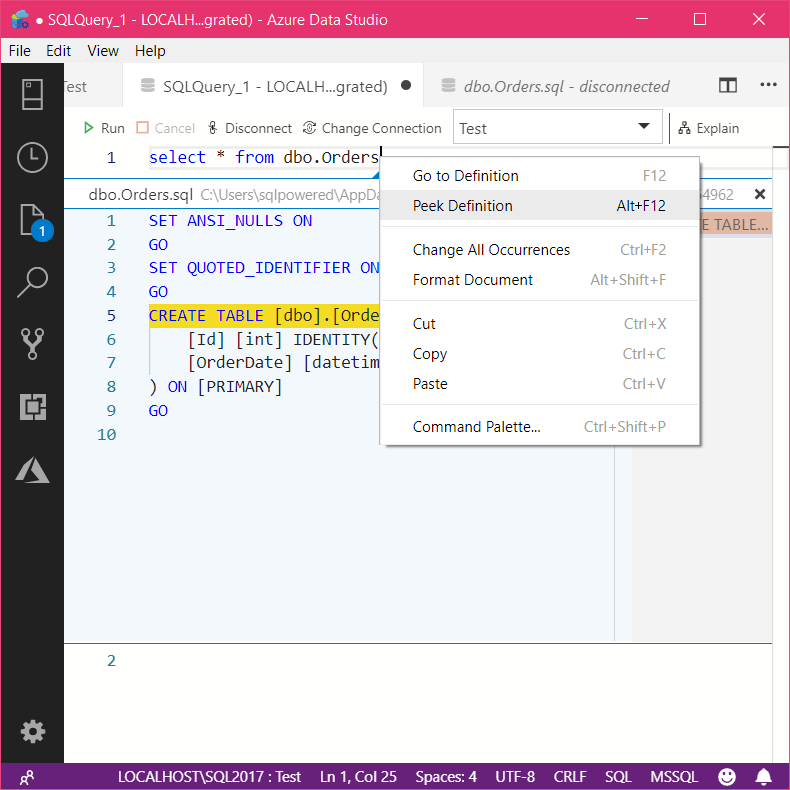
Even if the Intellisense looks to be ok and similar to SSMS, it still won’t beat custom plugins like SQL Prompt from Redgate or SQL Complete from Devart for years.
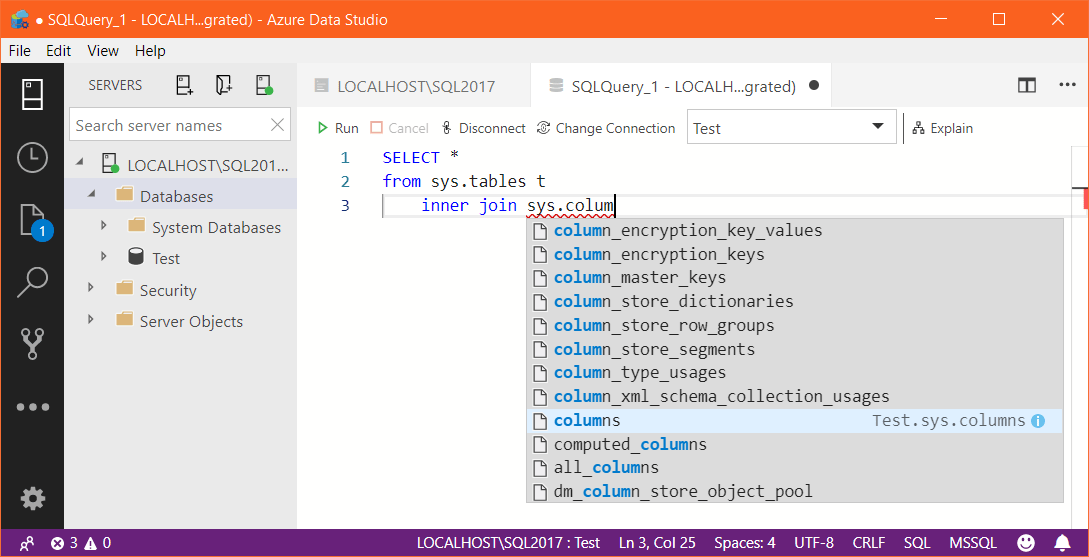
We can also review the query execution plan. But it’s using a completely new set of icons and who is watching execution plans every day in SSMS will need some time to get familiar with the new layout.
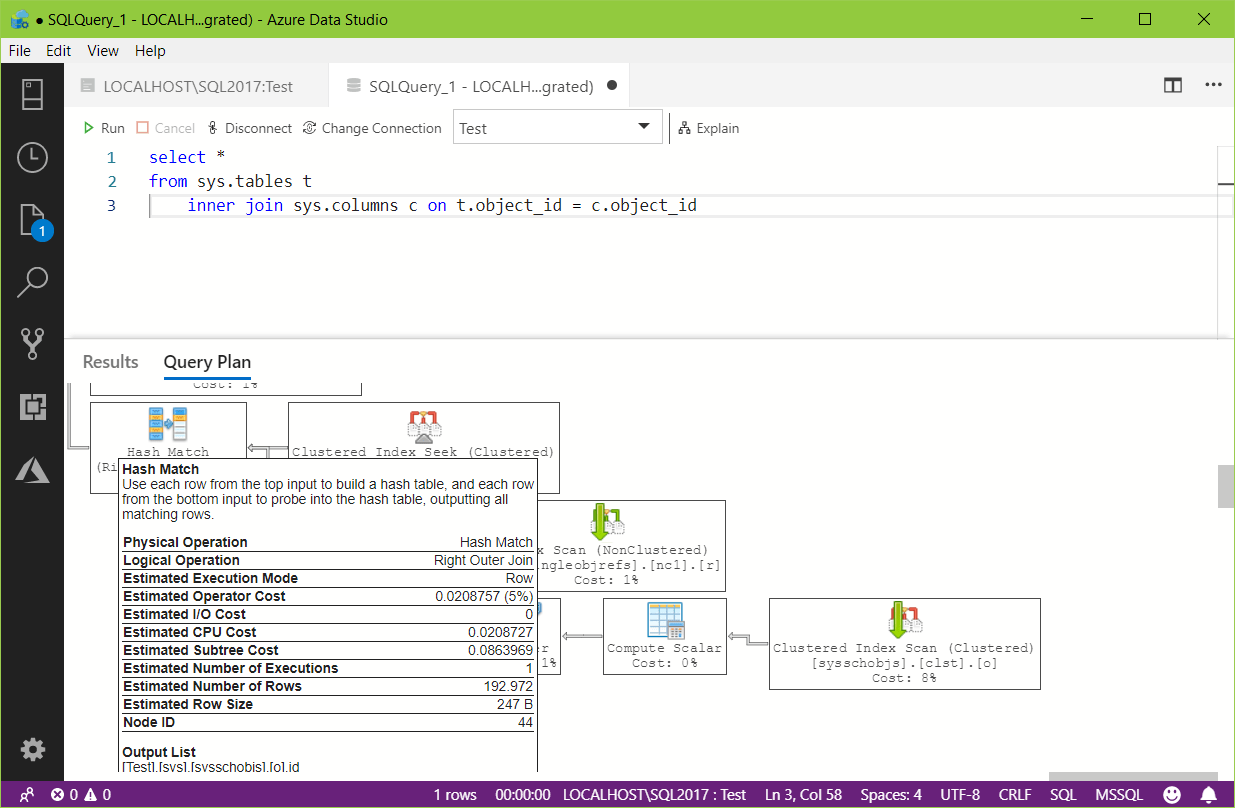
The Results window is the same as in SSMS. Some core features like columns sorting and grouping are still missing.
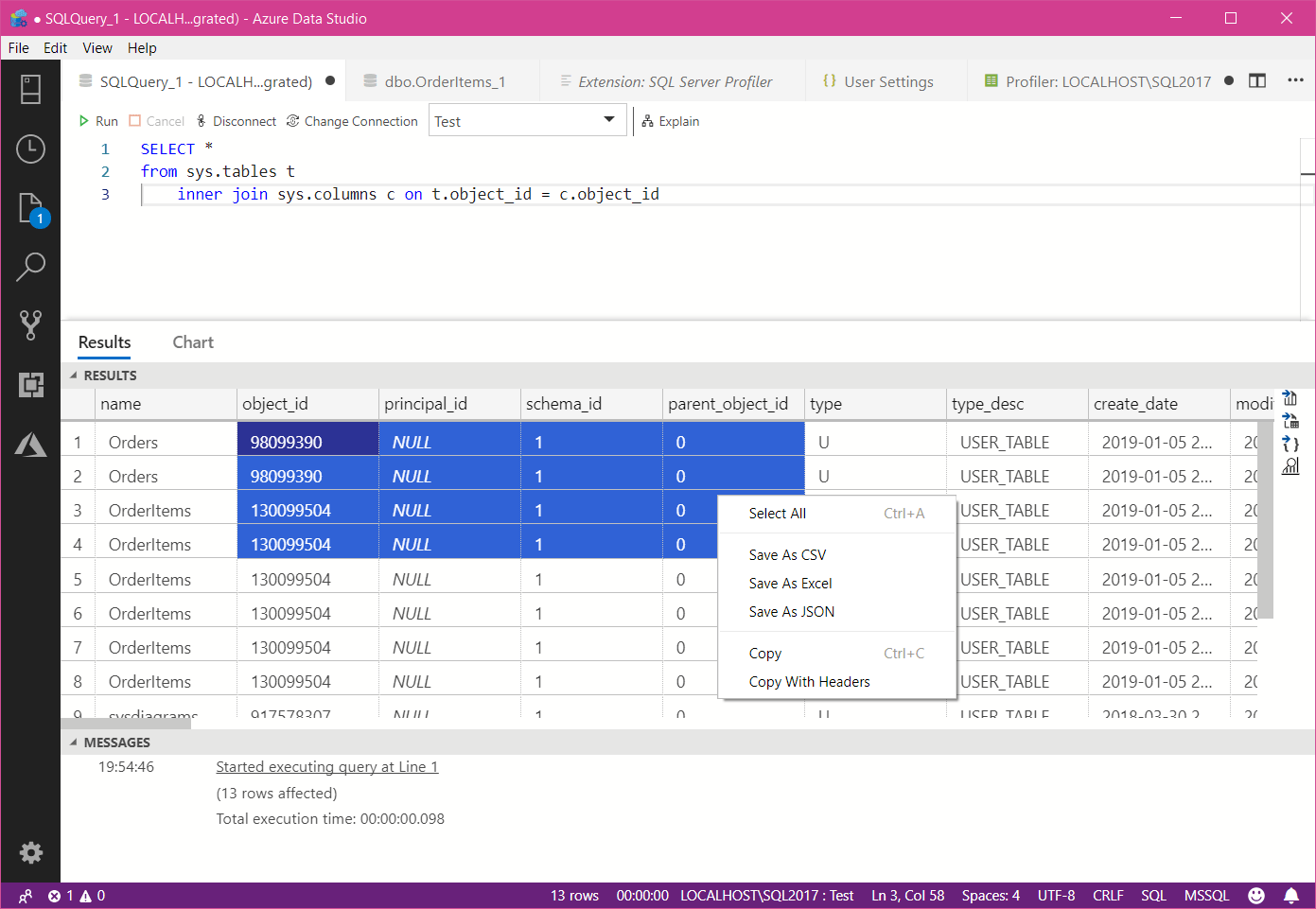
The most interesting feature is hidden under the Charts tab. We have the option to visualize query results in few basic chart types directly. It can be extended by pressing the Create Insight button and store the chart definition for later use. What I don’t like so much is that we must edit the JSON template for this purpose. More details on Insights.
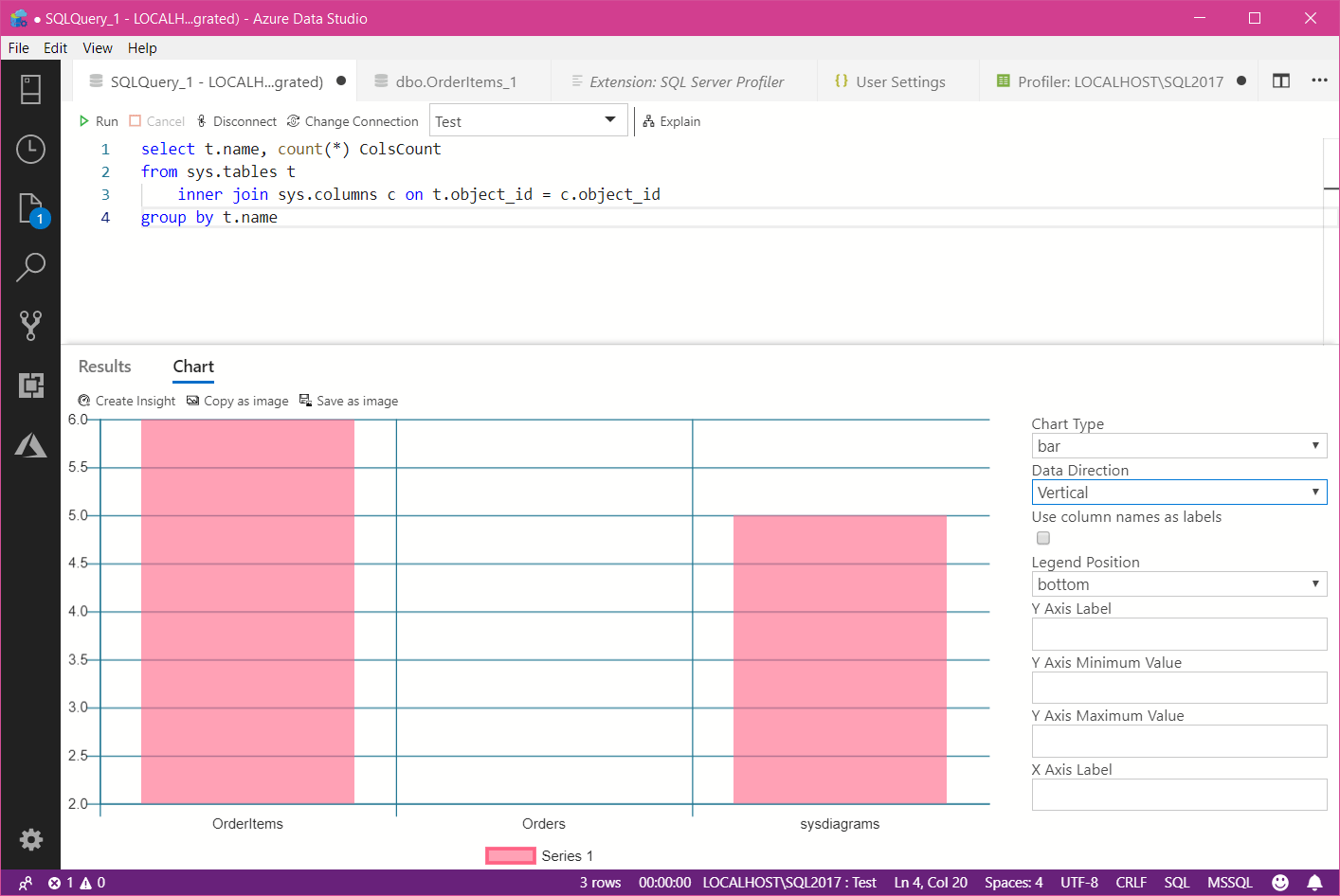
Table data editor doesn’t bring much new compared to SSMS:
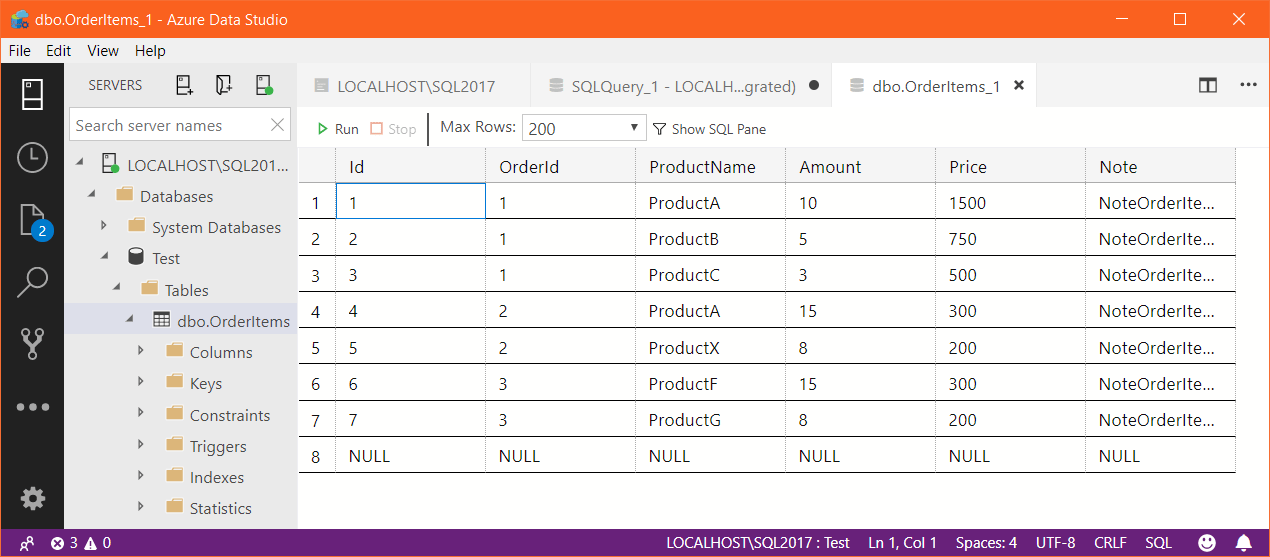
An interesting idea is the full integration of the terminal window which allows us to run various script as Powershell directly from Azure Data Studio.

Extensions module si similar to Visual Studio Marketplace and allows us to add various plugins and extensions with new features built by Microsoft or 3rd party developers. I see the SQL Server Profiler extension as the most useful one for database developer or DBA because it supports profiling Azure SQL Databases too.
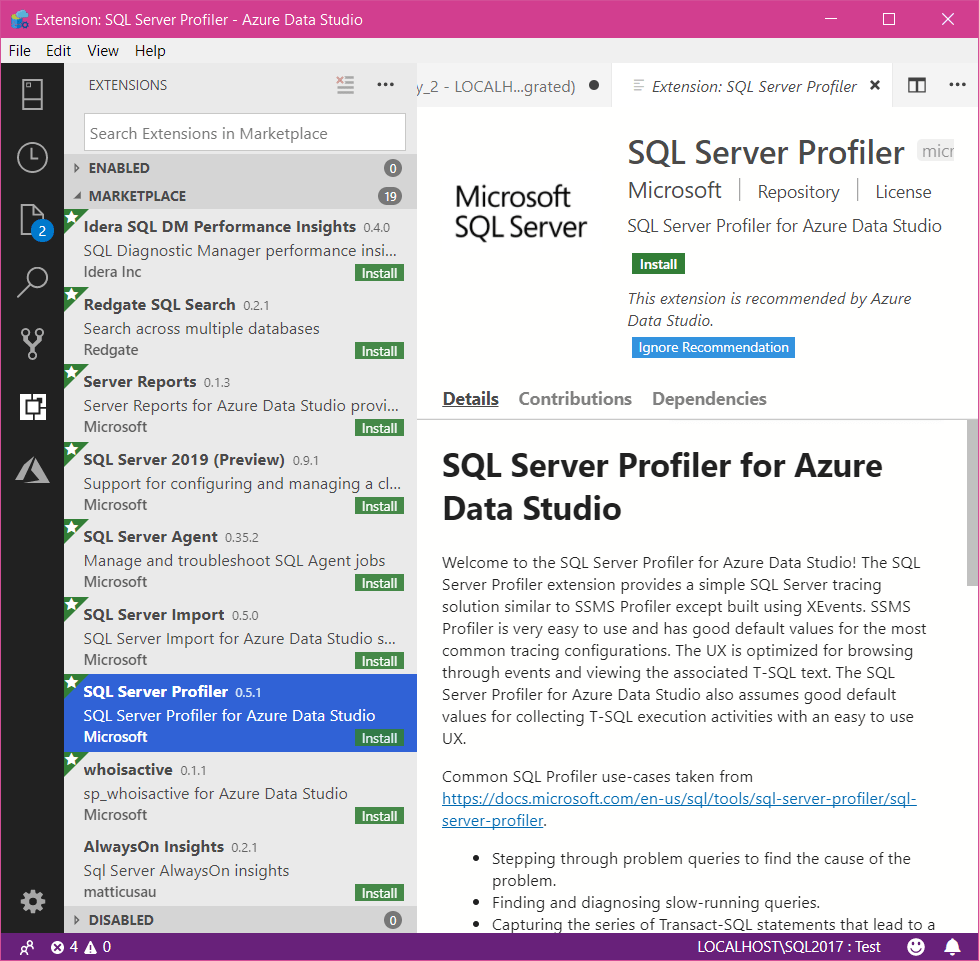
If you don’t like something from the above mentioned and you would like to report it to Microsoft, then don’t hesitate to tweet it directly from the Studio. You can also report bugs easily or ask for missing features.